How to Avoid Losing Your Ableton Live Collections
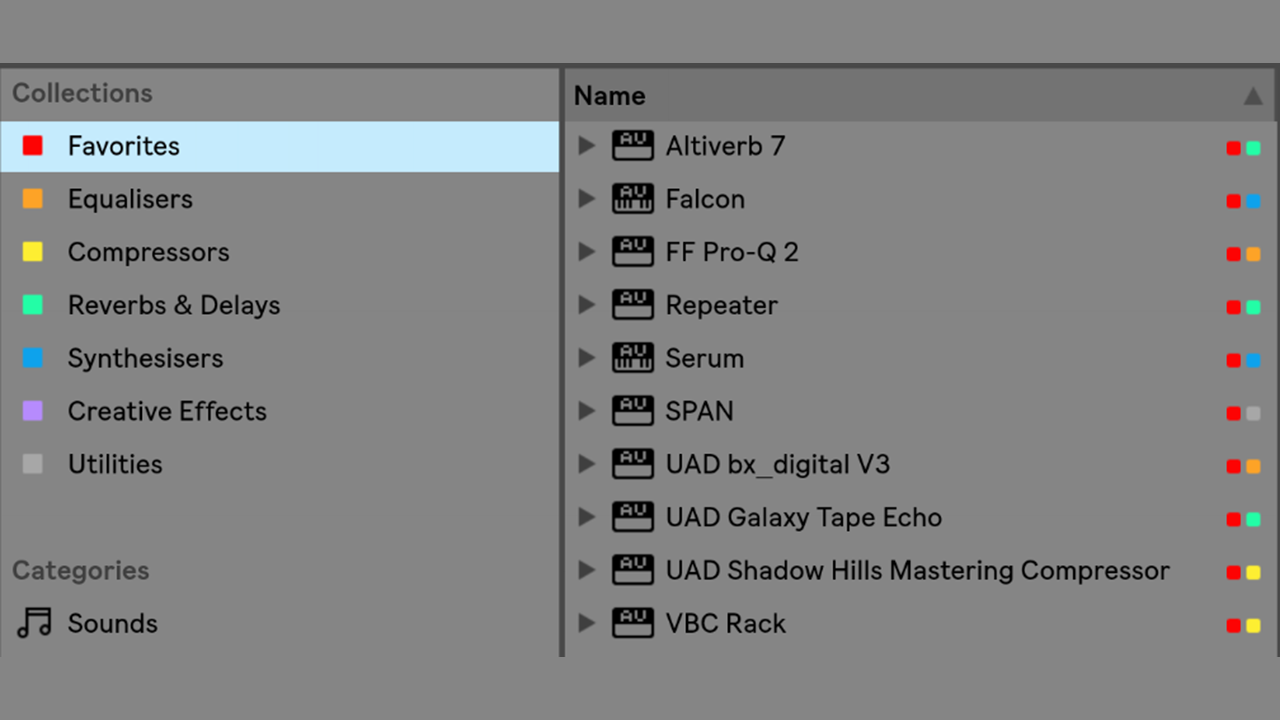
Steps You Can Take To Avoid Losing Your Ableton Live Collections!
"Ableton Live 10" introduced a great new feature called "Collections"
WHAT ARE COLLECTIONS?
"Collections" appear in the "Live" Browser Window
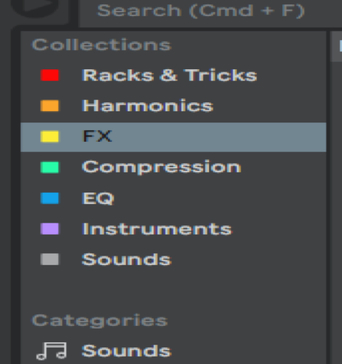
[Live Collection]
"Collections" are useful because they allow for another level of organization personalized to the way you work. You can add files, presets, Audio Racks, Instrument & Drum Racks, devices, samples, sets, etc. (anything that can be displayed in "Live's" Browser Window).
There is a maximum of 7 "Collections", coded by the color that, can be renamed. (Currently, the colors are hardcoded and can not be changed).
You could create a "Collection" for Compressors or EQs, for Instruments or Sounds.
For example, I created a "Collection" for the Racks that I have made and those of third-party producers that I work with.
To add an item to a "Collection" Right Click on the item and select a color. The item will now appear in the "Collection" assigned to that color.

[Adding And Item To A Collection]
Building "Collections" of your favorites take time so the last thing you want to happen is to lose them. This has happened to some people before.
HOW CAN THE COLLECTIONS DISAPPEAR?
There have been cases where an update or upgrade to "Ableton Live 10" caused the "Collections" to disappear. One of my fellow producers upgraded from "Live 10 Standard" to "Live 10 Suite" and lost his "Collections".
I have read where this has happened to others on version updates occasionally as well. The good news is that it doesn't appear to be common.
But only response from "Ableton" has been to "just recreate them".
I don't know about you but that is not what I want to hear after spending a good amount of time creating my "Collections"!
WHERE ARE THE COLLECTIONS STORED?
"Live's Collections" are a series of "XMP" files. "XMP" files are plain text files used to store "metadata". (I would suggest NOT trying to open or edit these files for risk of corruption).
The "XMP" files that create "Live's Collections" are stored in the "Ableton Folder Info" subfolder located inside of the "User Library". The default location for the "User Library" is:
Windows: \Users\[username]\Documents\Ableton\User Library
Mac: Macintosh HD/Users/[username]/Music/Ableton/User Library
In addition, "Live" adds an "XMP" file to a folder where any item located in the "Places" section of the Browser Window has been assigned a color code.

[Live's Places Folders]
BACKING UP THE XMP METADATA FILES
There are multiple ways to back up the "Ableton Folder Info" and/ or the entire "User Library" folder (The "User Library" folder and its subfolders contain all of your customized items related to "Ableton Live" so I would recommend backing up the entire folder structure):
- The "Ableton Folder Info" can be backed up with a computer backup program ("Time Machine", for example, if on a Mac)
- It can be copied to a "Cloud Drive" like "DropBox" or to an "External Hard Drive".
- You can also use a "Cloud" based backup program like "BackBlaze" or "iDrive" to copy the folder to the "Cloud" for safekeeping.
RECOVERY OF LOST COLLECTIONS:
Should you find your "Collections" missing or want to access them on another computer, restoring them is relatively simple.:
- Copy the "Collections" (Ableton Folder Info) back to the location expected by "Live".
- Launch "Live"; it should locate and display the "Collections" again.
- If they are still missing manually import the ".XMP" data back into "Live".
NOTE: As of the current release of "Ableton Live 10.1.4" it is not possible to transfer the color label names to a second computer. You have to manually modify the names.
In a future post, I will cover why relocating your entire "User Library" may be a wise move.
Author, Scott Sturgis
Stay connected with news and updates!
Join our mailing list to receive the latest news and updates from our team.
Don't worry, your information will not be shared.


